Ready to create your first interactive board? This step-by-step guide will walk you through everything you need to know to start building effective autism visual supports with FirstThenBoard.
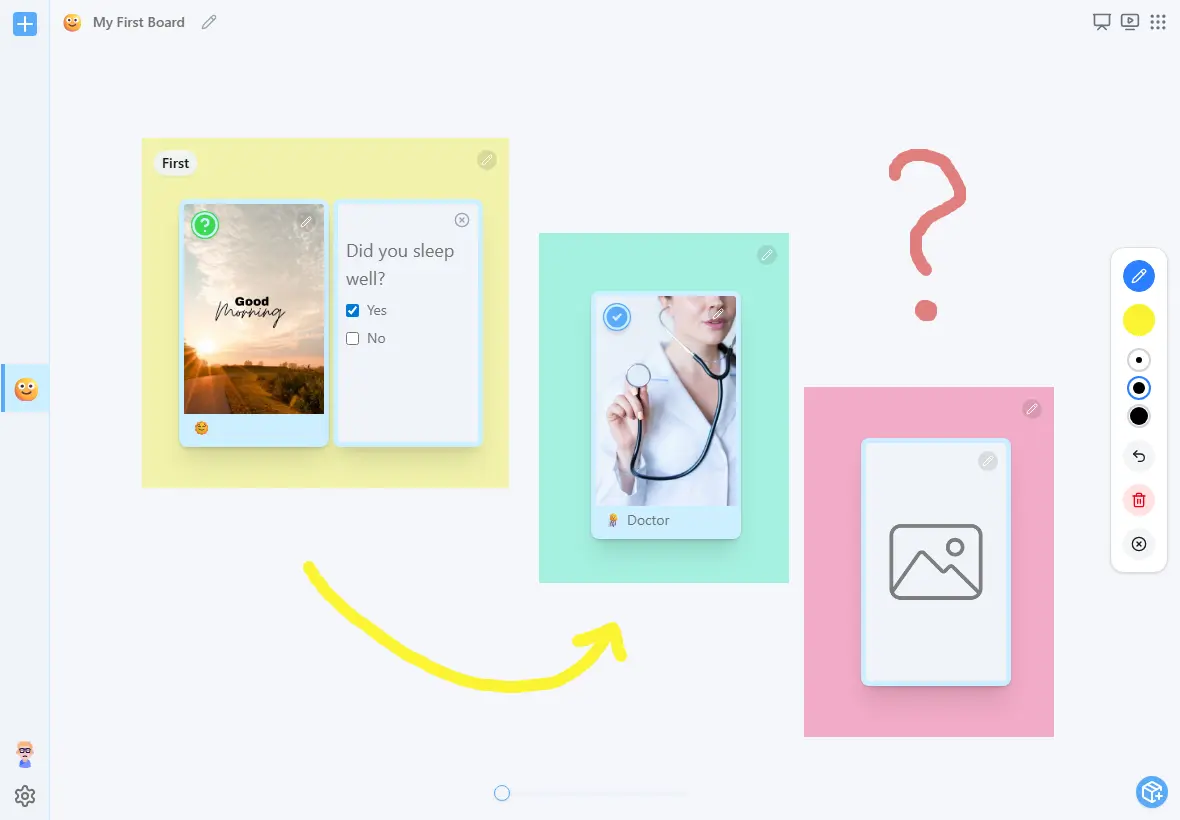
What You'll Learn
- How to create your first interactive board
- Setting up user profiles for multiple children or students
- Adding and customizing activity cards
- Using interactive features for better engagement
- Tips for effective visual supports in real-world situations
Quick Navigation
Step 1: Create Your Account and First Board
Getting started with FirstThenBoard is simple. No app downloads, no complex setup-just open your browser and begin.
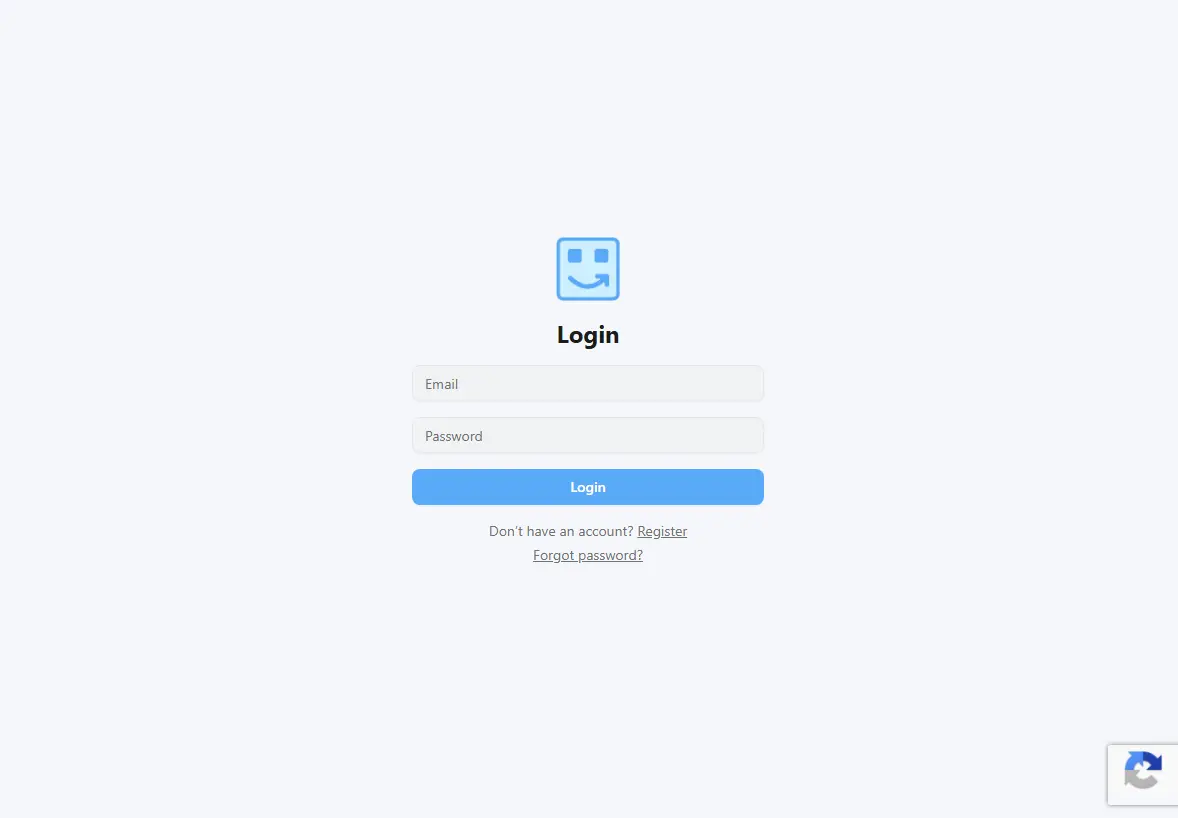
Quick Setup Process
- Sign up with your email address
- Create your first board by giving it a meaningful name like "Morning Routine" or "Homework Time"
- Choose your board settings including options and board sort order
- Start adding visual schedule cards immediately
Pro Tip: Start with a simple routine you use daily. Morning routines, bedtime sequences, or homework schedules work great for first-time users.
Step 2: Set Up User Profiles
FirstThenBoard supports multiple user profiles, perfect for families with multiple children, classrooms, or therapy practices. Each profile maintains its own boards and settings.
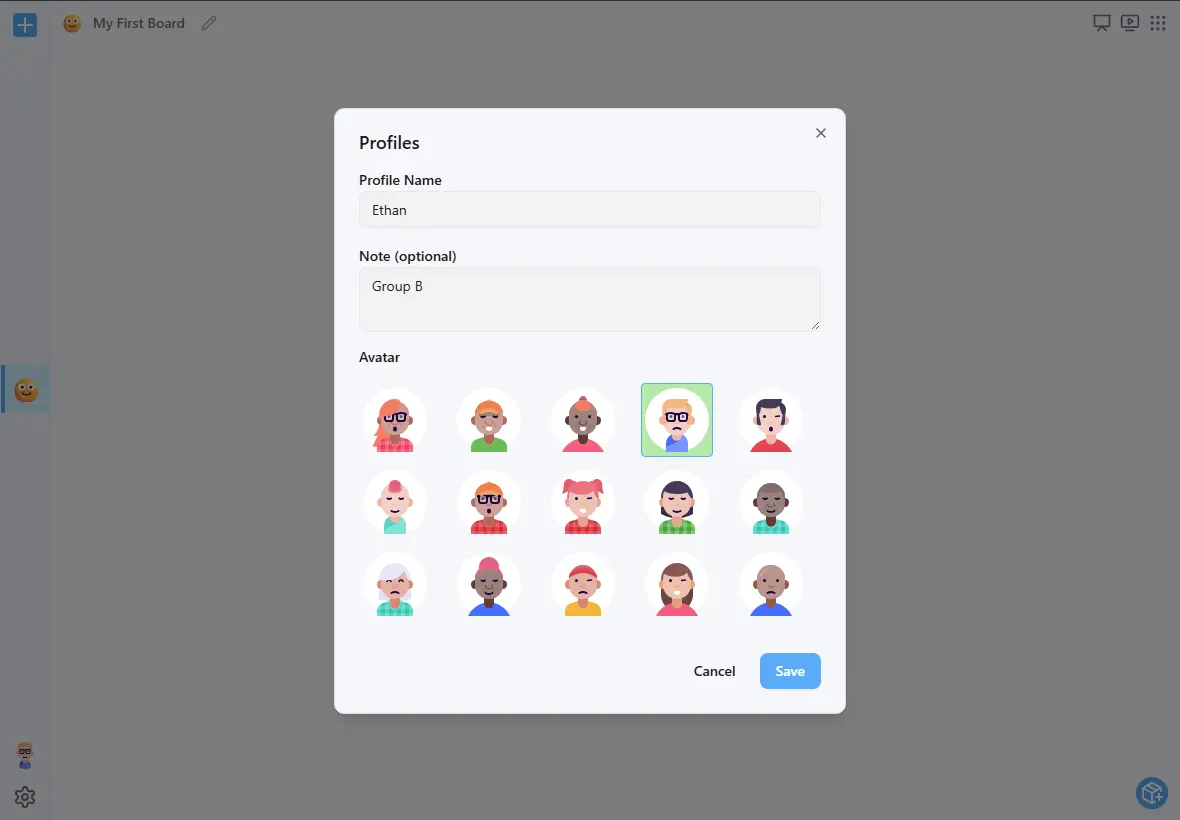
Creating Profiles
- Add individual profiles for each child or student
- Select personalized avatars from our diverse collection
- Add notes to track specific needs or preferences
Step 3: Building Your Visual Schedule Cards
The heart of FirstThenBoard lies in creating engaging, effective visual schedule cards. Our platform makes this process intuitive and flexible.
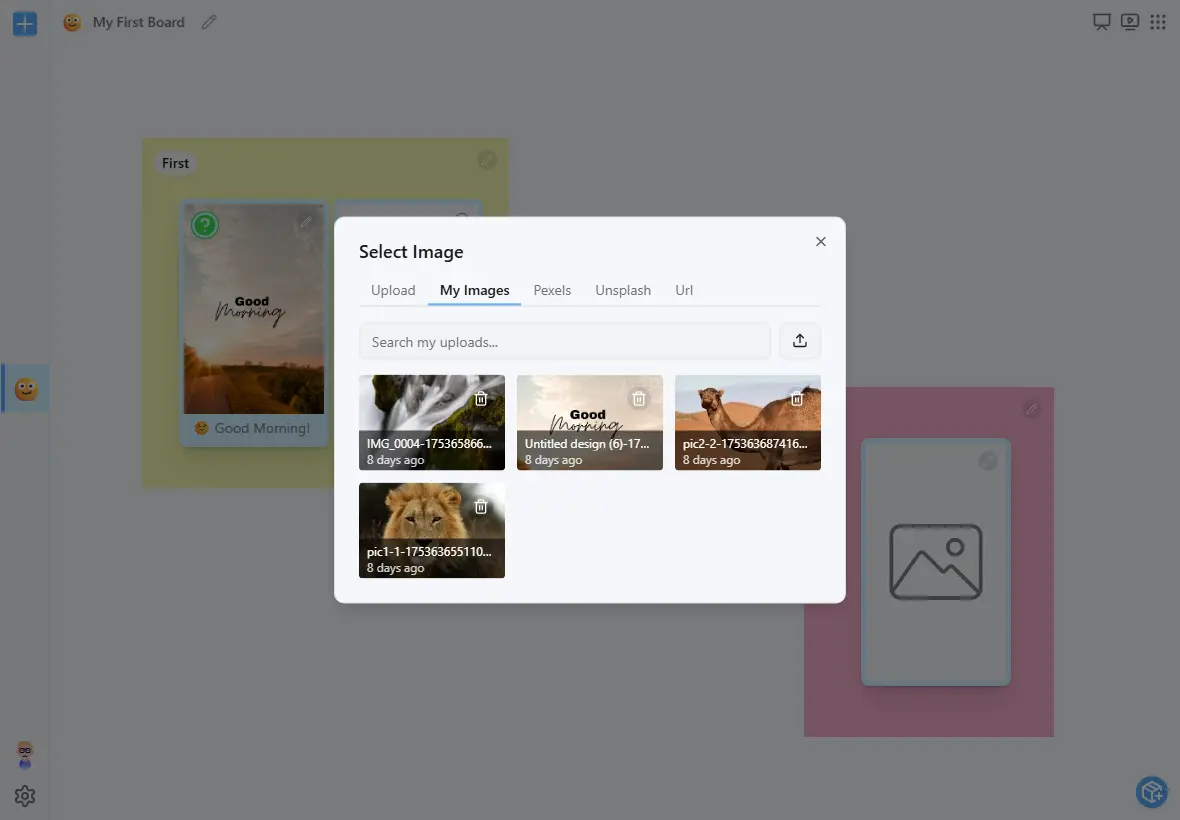
Adding Visual Content
Upload Your Own Images:
- Use photos of your environment or specific items in daily routines
- Upload pictures of actual toys, foods, or activities
- Create personalized visual cues that resonate with your specific situation
Multiple Image Sources:
- Upload from your device
- Search through Pexels and Unsplash integration
- Add images by pasting a public image URL
Creating Interactive Elements
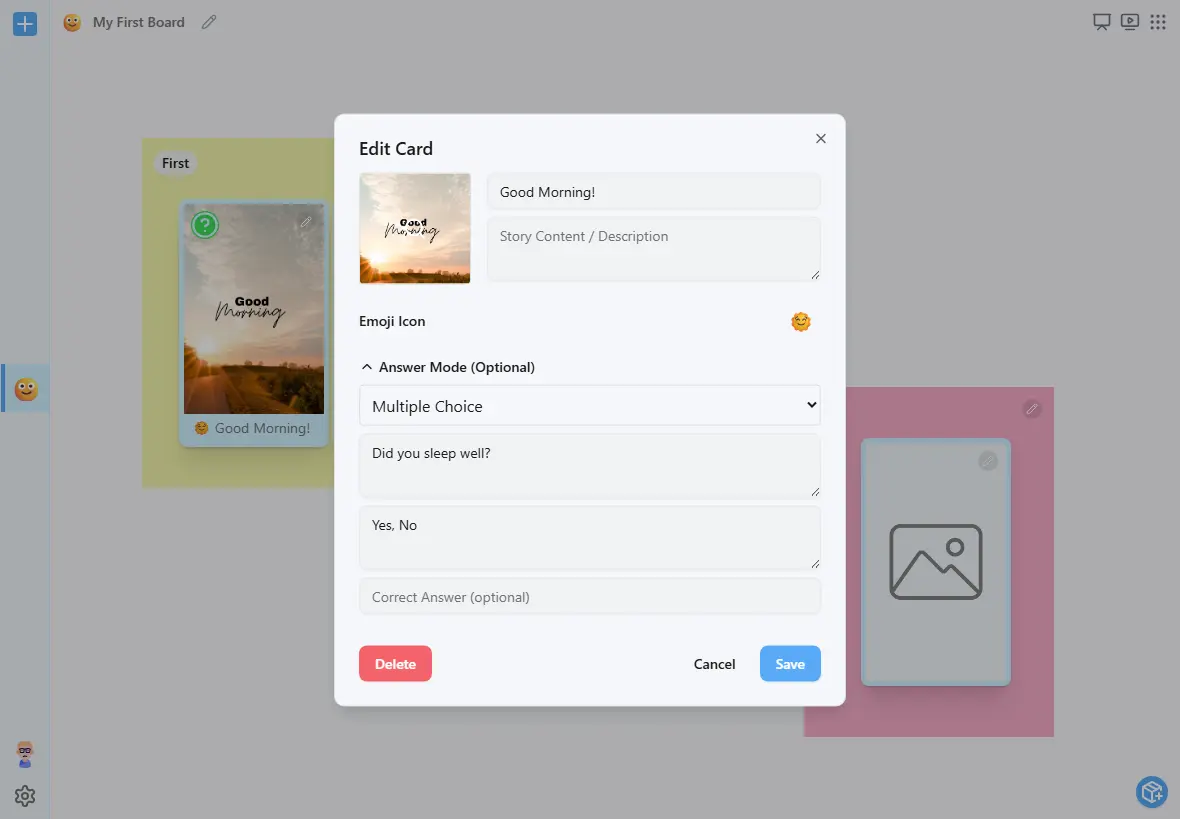
Answer Modes:
- Multiple Choice: Great for decision-making and comprehension checks
- Yes/No Questions: Perfect for routine confirmations ("Did you brush your teeth?")
- Simple Checkboxes: Allow for self-monitoring and independence building
Customization Options:
- Add descriptive labels to each card
- Include story content or detailed descriptions
- Choose emoji icons for quick visual identification
- Set correct answers for learning activities
Step 4: Organizing Your Board with Zones
Zones are customizable colored sections that help you group related cards on your board. Each zone can represent a category, routine, or activity type-making your board easier to navigate and understand at a glance.
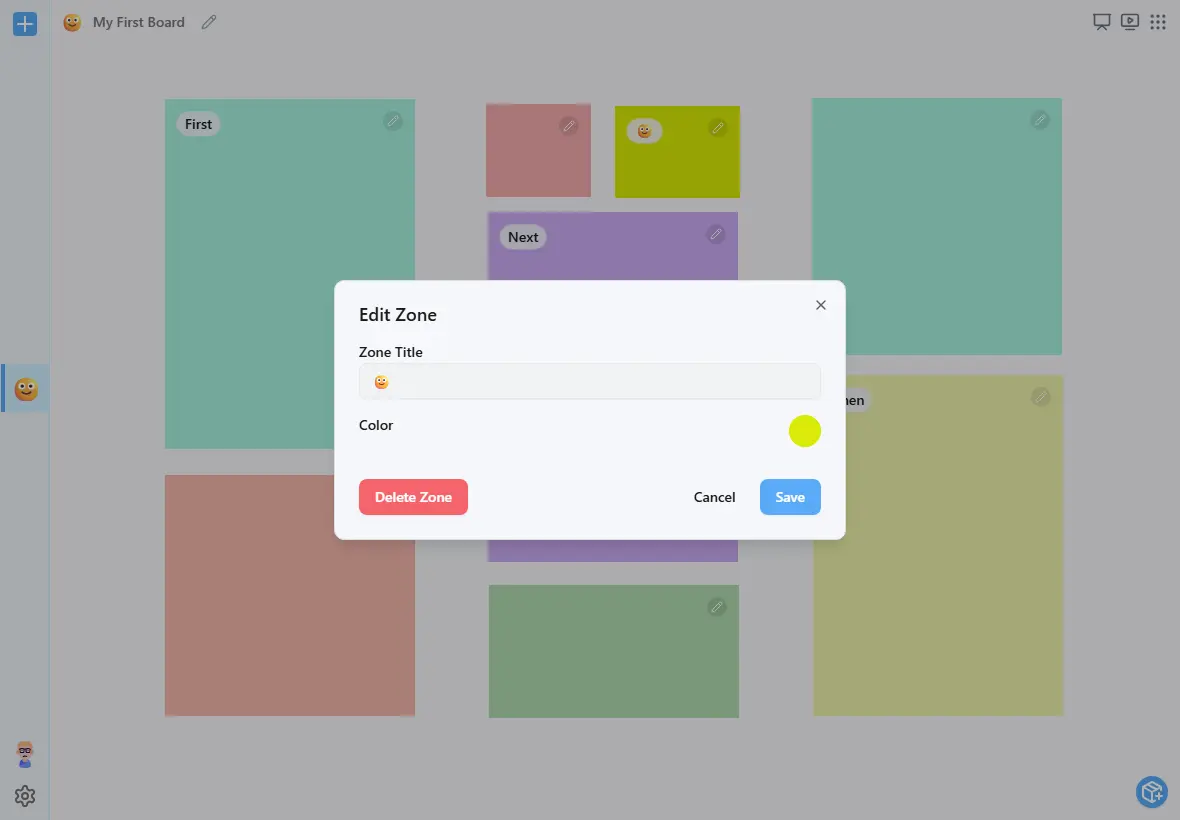
With FirstThenBoard, zones are fully customizable. You can create as many as you need, assign a meaningful title, and select any color that fits your layout. To edit a zone, simply click the pencil icon to rename, recolor, or remove it at any time.
Zone Benefits:
- Groups related cards visually for better clarity
- Reduces cognitive load by segmenting tasks into clear sections
- Makes routines easier to follow and navigate
- Adapts easily to your unique needs-name and color each zone as you wish
Example Use of Color-Coded Zones:
- Yellow: Morning routines or start-of-day activities
- Blue: Learning or focused work
- Pink: Free time, rewards, or unstructured activities
- Green: Therapy sessions or guided tasks
These are just examples-you’re free to assign colors in any way that supports your goals or preferences.
Step 5: Using Story View Mode for Focused Learning
Story view mode transforms your visual schedule into an immersive, full-screen experience that presents cards one at a time. This powerful feature is perfect for children who benefit from focused attention and step-by-step guidance.
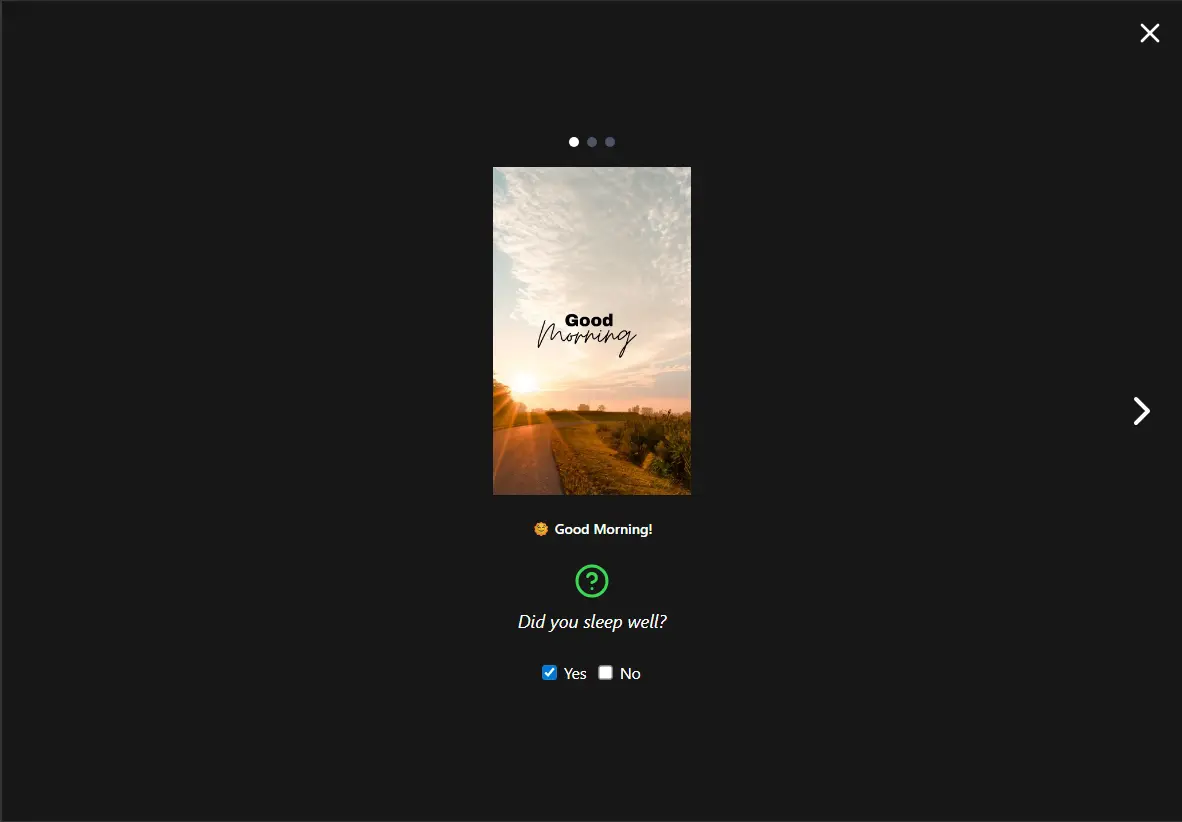
When to Use Story View Mode
Perfect for:
- Children who get overwhelmed by multiple visual elements
- Step-by-step instruction sequences
- Bedtime routines that need calm, focused presentation
- Learning new skills that require concentrated attention
- Therapy sessions with specific skill-building goals
Benefits of Story View:
- Eliminates visual distractions by showing only one card at a time
- Creates a cinema-like experience that captures attention
- Allows for natural pacing through activities
- Reduces cognitive load for better comprehension
- Provides clear start and end points for each step
Step 6: Enhancing Engagement with Drawing Tools
FirstThenBoard's integrated drawing tools add a creative, interactive layer to your visual schedules. These tools allow real-time annotation, highlighting, and collaborative engagement directly on your boards.
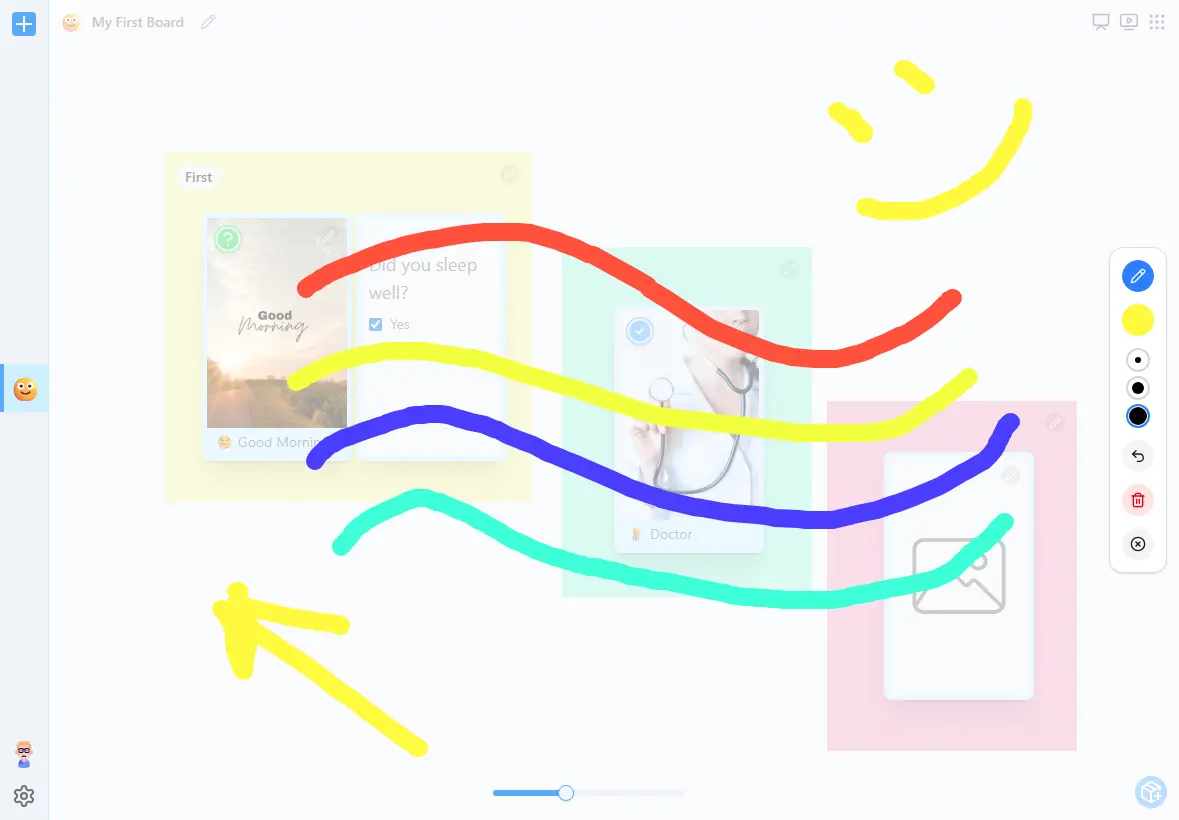
Drawing Tools Overview
The drawing canvas overlays your visual schedule board, enabling you to:
- Highlight important elements with colorful markers
- Circle or underline key information for emphasis
- Draw arrows to show sequences or connections
- Add temporary notes during activities
- Create collaborative experiences where children can participate in marking their progress
The drawing tools transform your visual schedule from a static reference into a dynamic, interactive experience that adapts to real-time needs and encourages active participation from users of all ages.
Getting the Most from FirstThenBoard
- Start with simple, familiar routines to build confidence
- Use clear visual organization to reduce overwhelm and improve focus
- Gradually shift responsibility to encourage independence
- Adjust schedules as needs, interests, and abilities evolve
- Celebrate progress to motivate continued engagement
- Involve family members and caregivers to ensure consistency
- Coordinate across environments like home, school, and therapy
- Reflect on what works and refine your approach over time
Ready to Begin?
You now have everything you need to create effective visual schedules with FirstThenBoard. Start simple, stay flexible, and adapt as you learn what works best for your specific situation.
Your Next Steps:
- Create your free account and set up your first board
- Start with a familiar routine that happens daily
- Add 2–3 visual cards to begin with
- Test it in real-world situations and adjust as needed
- Gradually expand to more complex schedules as comfort grows
Frequently Asked Questions
No, FirstThenBoard works entirely in your web browser. Simply visit app.firstthenboard.com and start creating boards immediately. It works on any device with internet access - computers, tablets, and smartphones.
Yes! You can upload your own photos directly from your device. You can use images from your child's environment like their actual toys, bedroom, kitchen, or any other familiar items. You can also search through our integrated Pexels and Unsplash libraries for stock photos.
FirstThenBoard is designed to be flexible for different developmental levels and ages. The visual nature makes it particularly effective for young children and those who benefit from visual supports. You can customize the complexity - from simple picture sequences for toddlers to detailed interactive schedules for older children and teens.
Ready to Get Started?
Join other families, teachers, and therapists using FirstThenBoard to create visual schedules that actually work in real life.
Start Creating Boards